
 g-Force Recorder
g-Force RecorderEver wondered how many g's you're experiencing in your favorite roller coaster or in your car?
This application records the g-force sensed by your Android phone and gives you all the information you need.
It also doubles as a pedometer - it counts your steps (implemented as data postprocessing).

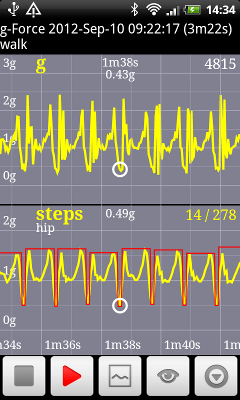
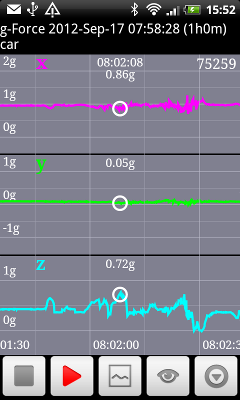
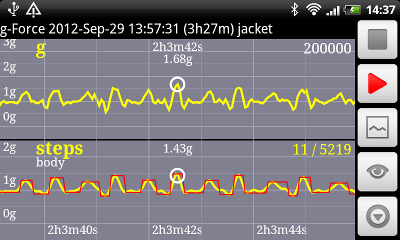
![]() STOP Stops recording and saves the file. Does nothing if not recording.
STOP Stops recording and saves the file. Does nothing if not recording.
![]() REC Starts recording and shows live (monitors) the sensor data.
If already recording, it just starts live monitoring.
REC Starts recording and shows live (monitors) the sensor data.
If already recording, it just starts live monitoring.
![]() DATA Loads a data file - a file list pops up to allow you to choose.
You can look at saved files during recording - the recording will continue until you stop it.
DATA Loads a data file - a file list pops up to allow you to choose.
You can look at saved files during recording - the recording will continue until you stop it.
![]() VIEW Cycles through the view modes:
VIEW Cycles through the view modes:
![]() MORE Opens a dialog with more buttons and options (following in this list).
MORE Opens a dialog with more buttons and options (following in this list).
![]() BACK Closes the dialog. Just like the "back" key.
BACK Closes the dialog. Just like the "back" key.
![]() DEL Deletes the current (viewed) file.
DEL Deletes the current (viewed) file.
![]() TAG Opens a text entry field, allowing you to tag the file.
TAG Opens a text entry field, allowing you to tag the file.
![]() SEND Sends the current file using the app of your choice.
SEND Sends the current file using the app of your choice.
![]() HELP Shows this help.
HELP Shows this help.
Sampling speed: Slow, Normal, Fast or Fastest.
These are device dependent - look at the notification in the status bar (when recording) to have an idea what is the actual speed.
Faster sampling gives better resolution, but leads to bigger data files.
Cannot be changed during recording.
Stop after: Many settings from 15 minutes to 1 week. When this time elapses, the recording is stopped and data is saved. You can always stop it sooner with the STOP button. Can be changed during recording and is effective immediately.
Time grid: Relative or Absolute. Choose what to display on the time axis in all the graphs.
Phone is on: Hip or Body. In order to work correctly, the pedometer algorithm needs to know where you keep your phone.
If it's on your hip (or in the pants pocket), the acceleration measured is quite asymmetrical - the device will not measure the same for your left and right steps.
If it's on your body (or shirt pocket, jacket pocket, backpack) the steps might look more irregular, but are more symmetrical.
Because all pedometer calculation is postprocessing, this setting only affects what is displayed, not the recording.
The recording is the same anyway. You have to change this setting later, when you look at the data.
Zoom and pan are done with the usual touch gestures. There are two special modes during live measurement display:
Maximum number of samples per file: 200000. If the recording is longer, it will be saved in multiple files. This is the number of retained samples, not the number of samples received from the sensor. If more successive samples have (almost) the same values on x, y, and z, some of them will be skipped. This saves memory and file size, and allows longer recordings. The threshold for skipping samples is auto-adaptive.
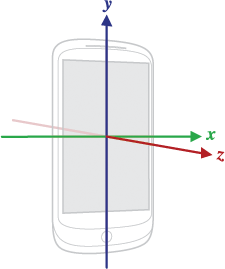 The coordinate system: Usually (for most devices) the coordinate system is as shown in this figure, based on the default orientation of the device.
For some uses of the app, it is better to define/determine the position of the device (e.g. with respect to the vehicle) and look at the individual x-y-z g-force components.
The coordinate system: Usually (for most devices) the coordinate system is as shown in this figure, based on the default orientation of the device.
For some uses of the app, it is better to define/determine the position of the device (e.g. with respect to the vehicle) and look at the individual x-y-z g-force components.
The pedometer: The step recognition uses an adaptive algorithm to extract periodic movements in the expected range for walking, running or cycling. The number of steps (on screen / total) is shown in the top right of the "Steps" graph.
Permissions:
The file name concatenates some info: recording start time, recording duration, and tag (if defined).
Example: 2012-Sep-10_09-22-17__3m22s__test1.csv
All lines have 5 comma separated values and end with CRLF. All values are integers (except last 3 on first line).
First line (header): StartTime,Samples,x,y,z
StartTime marks the recording start, in miliseconds since the UNIX epoch (1970-Jan-01).
Samples is the number of samples saved in the file (number of lines following).
x,y,z are written as such (plain text for table header).
Next lines (samples): Time,g,gX,gY,gZ
Time is the time in miliseconds elapsed from StartTime. Normally the first is 0.
g is the total g-force, expressed in mili-g (1000 -> 1g).
gX, gY, gZ are the individual x-y-z g-force components.
Here is the beginning of a file:
1347261737208,4815,x,y,z
0,1000,-70,586,808
218,1000,-70,586,808
257,998,-70,581,808
296,1004,-66,586,812
...